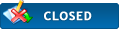|
[Solved] Control Mapping
|
|
10-01-2013, 06:40 PM
(This post was last modified: 10-02-2013 11:41 AM by mupralsh.)
|
|||
|
|||
|
[Solved] Control Mapping
Well I was wondering if you can change the controls of this emulator. I just downloaded it yesterday so I don't know what to do. I would like to know how to change the controls and I know this might be a duplicate thread. If possible can someone lead me on how I will be able to change the control mapping? For example:
[ControlMapping] Up = 1-19,20-19,10-19 Down = 1-20,20-20,10-20 Left = 1-21,20-21,10-21 Right = 1-22,20-22,10-22 Circle = 1-52,20-97,10-190 Cross = 1-54,20-96,10-189 Square = 1-29,20-99,10-191 Triangle = 1-47,20-100,10-188 Start = 1-62,20-108,10-197 Select = 1-50,20-109,10-196 L = 1-45,20-102,10-194 R = 1-51,20-103,10-195 An.Up = 1-37,20-4002,10-4003 An.Down = 1-39,20-4003,10-4002 An.Left = 1-38,20-4001,10-4001 An.Right = 1-40,20-4000,10-4000 RapidFire = 1-59 Unthrottle = 1-61,20-4036 SpeedToggle = 1-68,20-107 Pause = 1-111,20-4034,20-3 I would like to change: Up= w Down= s Left = a Right = d Circle= Left arrow key Cross = Down arrow key Square = Left arrow key Triangle = Up arrow key Start = spacebar Select = Crtl L = 1 R= 2 SpeedToggle= Tab Pause = Backspace I don't really know what does numbers are for so I don't know what to do to change the controls. |
|||
|
10-01-2013, 06:58 PM
(This post was last modified: 10-01-2013 07:07 PM by TheDax.)
|
|||
|
|||
|
RE: Control Mapping
After pressing Game Settings on the screen(or Game Settings -> More Settings on Windows) in 0.9 and up:
(Click/tap for full size): ![[Image: iq3MZkcxnz8oE.jpg]](https://i.minus.com/iq3MZkcxnz8oE.jpg) Once you're in, use your mouse wheel(or click and drag up and down, similar to how you'd flick up and down with a finger on a touch screen) to find the button(s) you want, then use the + button next to any control to add an additional binding to it: (Click/tap for full size): ![[Image: iZ3nhLaAt042q.jpg]](https://i.minus.com/iZ3nhLaAt042q.jpg) If you need to remove a single binding, use the X button next to the +: (Click/tap for full size): ![[Image: ibvxJzHwil43XC.jpg]](https://i.minus.com/ibvxJzHwil43XC.jpg) If you want to replace ALL bindings with a single one, click the button itself: (Click/tap for full size): ![[Image: ivxiH5ZCZTU1D.jpg]](https://i.minus.com/ivxiH5ZCZTU1D.jpg) To remove all bindings for all buttons, press Clear All. To restore them all back to the originals, use Default All. 4GHz AMD 3900X, 32GB DDR4 RAM, 6GB Nvidia RTX 2060, Asus Crosshair 7 Hero (Wifi), Linux How to ask useful questions: https://web.archive.org/web/20110214010944/http://support.microsoft.com/kb/555375 I'm not Dark_Alex, nor do I claim to be. Our nicknames are merely coincidence. |
|||
|
10-02-2013, 01:43 AM
|
|||
|
|||
|
RE: Control Mapping
Ohh thanks. That was unsuspectedly easy. Thank you very much.
|
|||
|
10-02-2013, 11:41 AM
|
|||
|
|||
|
RE: [Solved] Control Mapping
Problem resolved, i'll closed this thread.
 Closed. ● If you report (or happen to find any) game/mini/demo that's still not on the compatibility list yet even after 48 hours, you can PM me the link! ● Sorry for my bad english, I'm Indonesian. |
|||
|
« Next Oldest | Next Newest »
|

 Search
Search Member List
Member List Calendar
Calendar Help
Help