The things you need to play multiplayer in ppsspp is simple a NETWORK , so for the people who can't create their own NETWORK Locally this guide is for you , and if you have question how to connect pc to android , pc to ios , android – pc – ios – psp and blah , this guide is for you too
First NOTE
- This guide is wireless connection WLAN
- it’s a Local Connection there is no need for internet connection and using wireless
- you can use this guide for LAN connection (UTP Cable) suit the Network and build your own network with HUB and UTP Cable
- We host the adhoc server on the pc because it’s the most stable one
- Using android as a Host Server with portable hotspot you can go here
- Before asking Game not Working see the adhoc compatibility list Thread here
- For Example on this guide i'am using WLAN Router and 192.168.1.12 IP as Host , your PC/laptop IPv4 Address is different.
- Click to larger the image on this tutorial , i didnt want to show big image here because its hard to see on mobile browser
The Things you need
- Pc with wifi adapter , or laptop(Notebook PC)
- WLAN Router/Hotspot(optional) , but if you using router the connection is so fast and I recommend this one
Download adhoc server , credit Kyhel Not Needed since version 1.0 , PPSSPP already have built-in Pro adhoc server- PPSSPP 1.0 or later which have adhoc support
[Create Adhoc Virtual Network]
This section is without WLAN router so if you have Wlan Router skip this section and go to
[Network with WLAN Router/Hotspot]
Just like android tethering portable hotspot but we create this using wifi adapter or Laptop
Windows 8
- Press the Home button (Windows)
- On the windows screen type cmd / command prompt right click and run as administrator (important)
- On the cmd write : netsh wlan set hostednetwork mode=allow ssid=multiplayer key=12345678 (enter)
- Next : netsh wlan start hostednetwork (enter)

- Next : write Ipconfig
- Get your IPv4 Address

Remember the IPv4 Address , this is your host IP Address we use this so often for configuration on the ppsspp.ini , Save it in your mind  , or you can write it somewhere ,Ip address just look like this , 192.xxx.xxx.xxx or 169.xxx.xxx.xxx and done with the network follow the next section [Tick Options Enable Built-in PRO Adhoc server]
, or you can write it somewhere ,Ip address just look like this , 192.xxx.xxx.xxx or 169.xxx.xxx.xxx and done with the network follow the next section [Tick Options Enable Built-in PRO Adhoc server]
Windows 7
- Create Adhoc Network by following this Guide
- Run Cmd write Ipconfig
- Get your IPv4 Address

Remember the IPv4 address write it somewhere ,Ip address just look like this , 192.xxx.xxx.xxx or 169.xxx.xxx.xxx , follow the next section [Tick Options Enable Built-in PRO Adhoc server]
Update alternative to create Adhoc Network
Here is a link to article that contains free software to turn your Windows into Wifi Hotspot , read it
Here
- Use one of that software to turn your Wifi Adapter into Hotspot
- Run Cmd write Ipconfig
- Get your IPv4 Address

follow the next section
[Tick Options Enable Built-in PRO Adhoc server]
[Network with WLAN Router/Hotspot]
Your WLAN Router (WIFI Hotspot) already created the network for you

, so follow this simple task
- Connect your Pc or Laptop to WLAN Router/Hotspot

- Run CMD (Command Prompt) and write ip config

- Get your IPv4 Address
Remember the IPv4 address write it somewhere ,Ip address just look like this , 192.xxx.xxx.xxx or 169.xxx.xxx.xxx , and done with the network
[Tick Options Enable Built-in PRO Adhoc server]
- Only Host need to doing this the other client / PC just need to connect on same network and set the ip to this Host
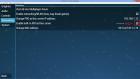
next section we go setting up the Client and Host IP for each device you want to connect to server its an easy task
[Setting Up Client IP]
Second Note
- ProAdhocServer make sure you write it correctly with your host ip address we got before from the Command Prompt , each PC Ip address is different make sure you got it from the tutorial above
- MacAddress must be unique from 0-9 A-F and different to each other , tick to generate random mac
- Make sure PPSSPP is allowed on firewall , Straight from Barbanium FAQS how to #Q6 here
- All device must connected to the same network and use same ip address on PPSSPP Networking Options , or the PPSSPP.ini even the host it self
PPSSPP Options Set IT to all Device
- open ppsspp go to settings and then Sytem
- Disable Fast Memory
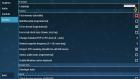
- Click Image Below and suit with your IPv4 Address

[Connect a Real PSP]
UPDATE i found the stable way to connect psp into our Local Pro Adhoc Server Using Wireless Router
- first make sure your wireless network encryption is wpa/psk
- Use PRO C or PRO C2 CFW
Need Pro Online Plugin and configure it Right
- Connect your psp with usb to setup Pro Online Plugin
- Copy all of kd folder and seplugins folder to your memory stick root directory
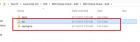
- This is what seplugins folder looks like ,some of the file we must edit
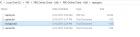
- on your root PSP directory ms0:/seplugins/ find server.txt and write your IPv4 address
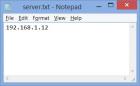
- still on seplugins directory , find HOTSPOT.txt and write it with your network SSID (WIFI Hotspot name) my network SSID is Speedy , suit it with your network SSID name
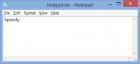
- if you don't have one create GAME.txt with Notepad and fill it with ms0:/seplugins/atpro.prx 1
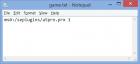
Set your vsh Options
- On the PSP, go into the Recovery Menu ( Select in the XMB , then Recovery Menu ), then Advanced :
- The option Use Inferno & NP9660 ISO Cache should be set to Disabled
- Force High Memory Layout should be set to Enabled
Most Important Part
- go to your network options in PSP
- Scan your network
- Fill the password
- Set the configuration to static
- IP Configuration : you will need static ip from you router , example : my router ip is 192.168.1.1 , use address with range 192.168.1.2 - 192.168.1.254 i am using 192.168.1.30
- Defaut Router set it to your router ip or tethering ip on my network its 192.168.1.1
- subnet mask is set to your network subnet mask , on my its 255.255.255.0
- DNS SERVER is the most important part , this is will trick the psp to find DNS server in our Host Pro Adhoc server machine so use your IPv4 Address ,on my its 192.168.1.12 , this will disable PSP internet connection on your PSP but this way it can connect stable on LAN connetion
- if its done no need to Test The Connection because we play locally
- all is done and you ready to go and Play Enjoy
- if you want your psp Internet connection back just set the DNS server to your router or tethering IP
- here Sukualam's Guide for relevant thread
- Some ScreenShot for the LAN connection Between PC and PSP

[Last Step Connect your Device to the Network]
Using Adhoc Virtual Network
- Connect device Wifi to Virtual Network (ssid=multiplayer , key=12345678) , its will available on your Device wifi after the following the guide if not manualy connect it
Using Wlan Router/Hostspot
- Connect device Wifi to Wlan Router
Example on Images Below
 ,
,
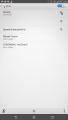
now go to the Game and enter the lobby or Multiplayer system , Enjoy.
Thanks for the dev Henrik Rydgard , Uknown , Igor Calibria and all other dev for create this awesome emulator

,

,

feel free to ask any question , if you doing it right it should look like above screenshot
 , so follow this simple task
, so follow this simple task
 Search
Search Member List
Member List Calendar
Calendar Help
Help




